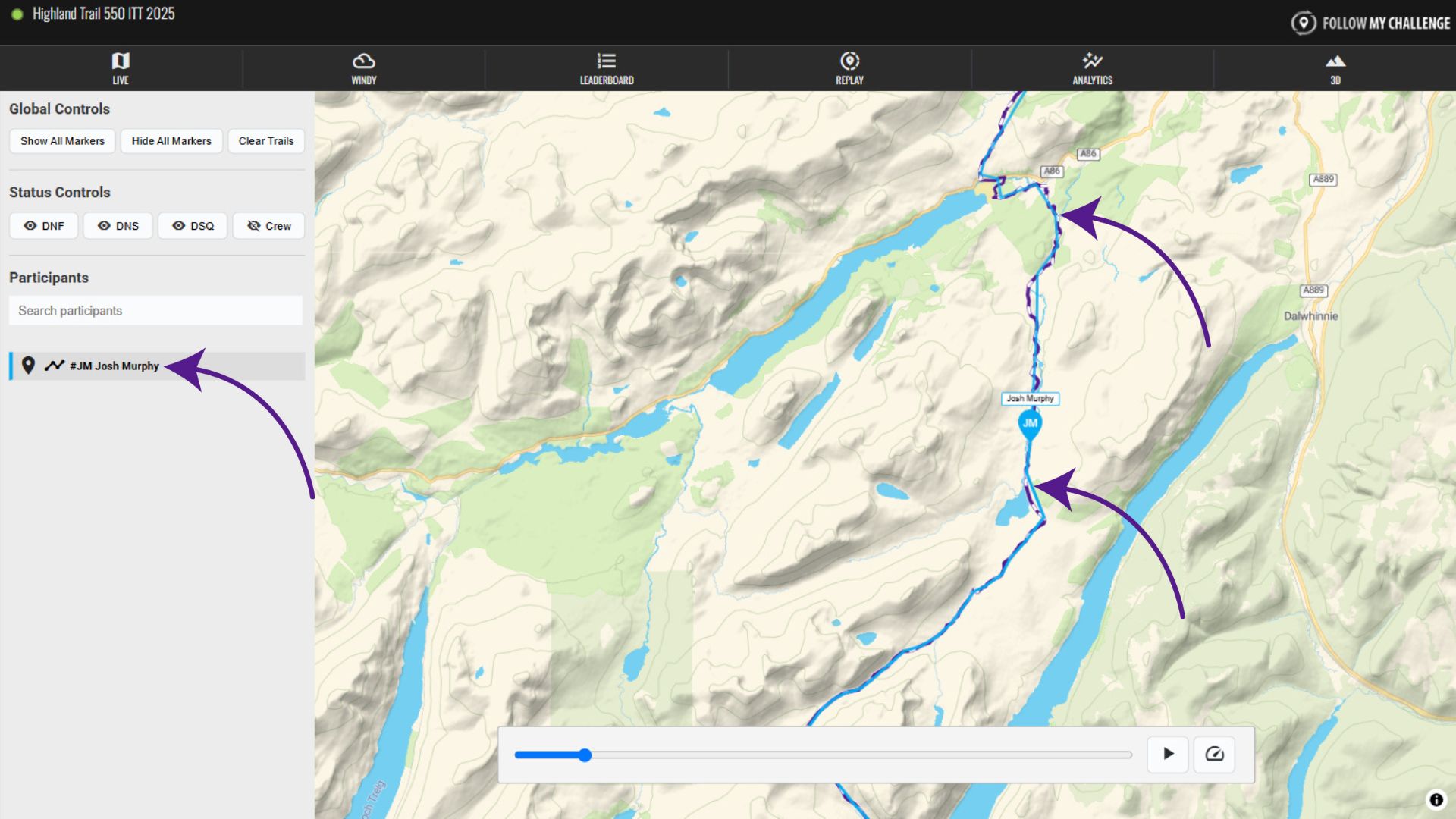The participants are displayed below the controls, on the left side of the tab. You can see their name, number and dot/track colour in the list.
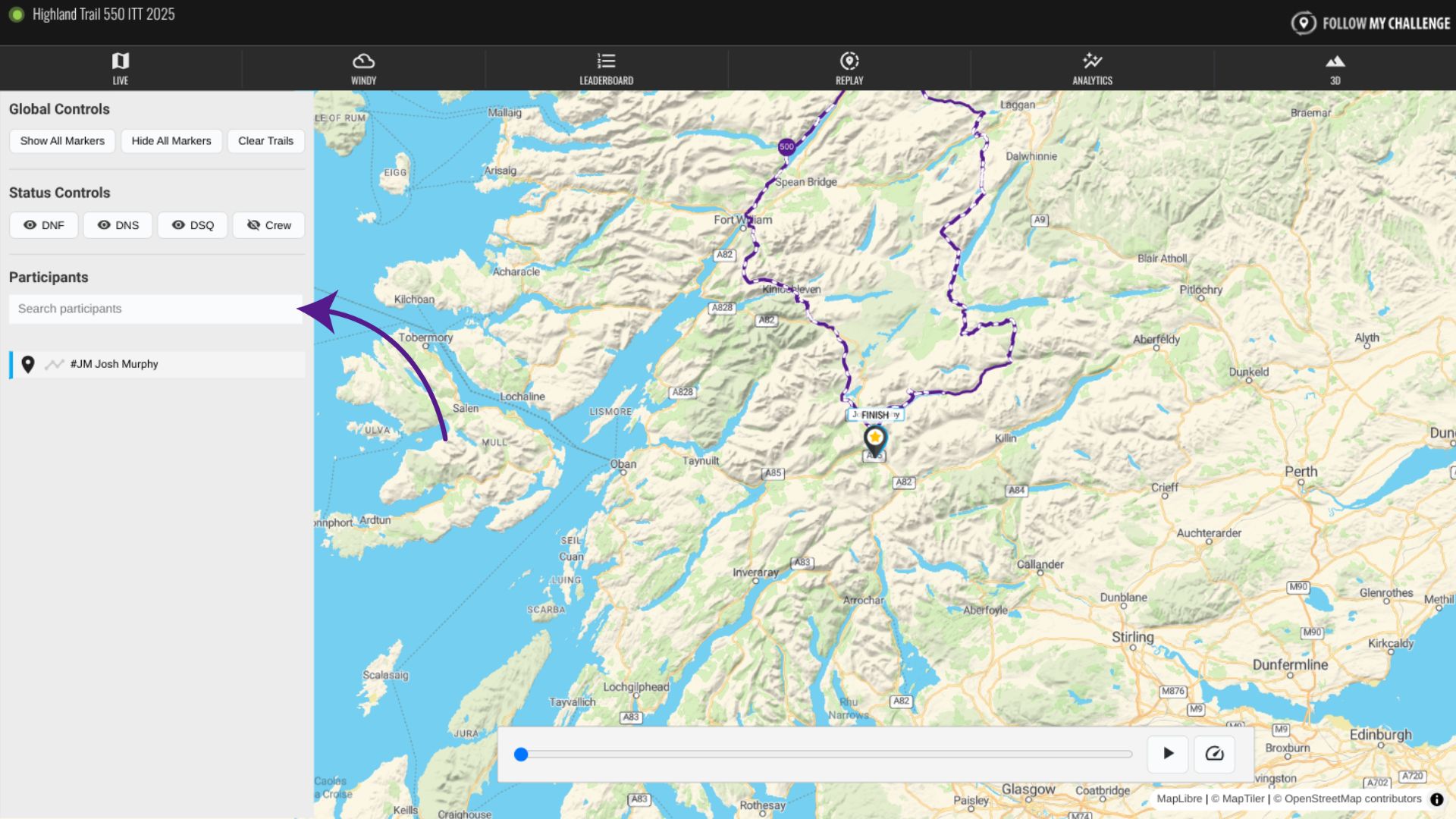
Search for a Participant
You can search for a participant by using the search box at the top of the list. The list will filter based on your search, which can be based on either name or number.
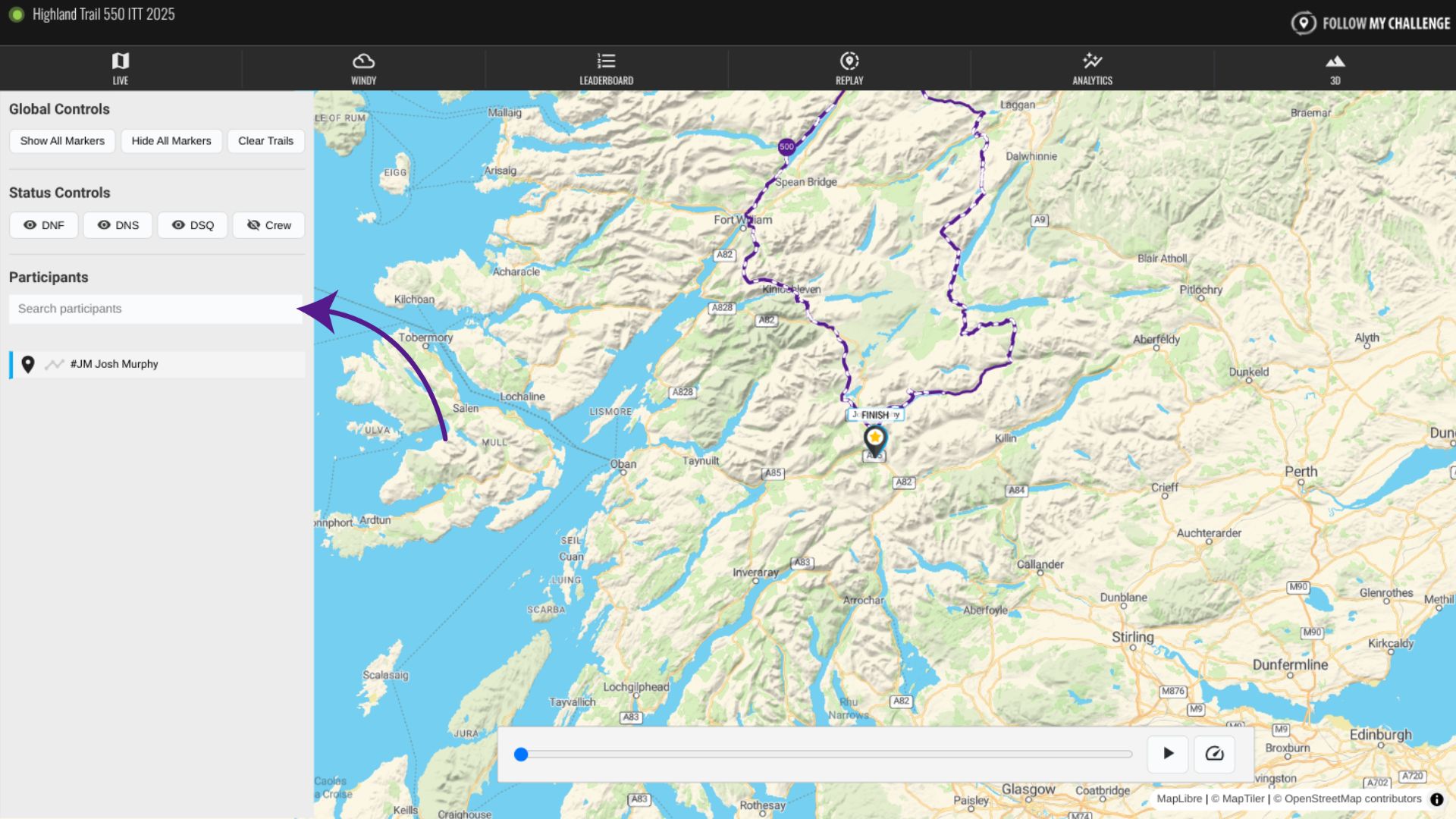
Show/Hide a Participant’s DOt
To show or hide a participant’s dot, simply click on the pin icon to the left of their name. This will allow you to toggle their dot’s visibility, changing to show the current status.
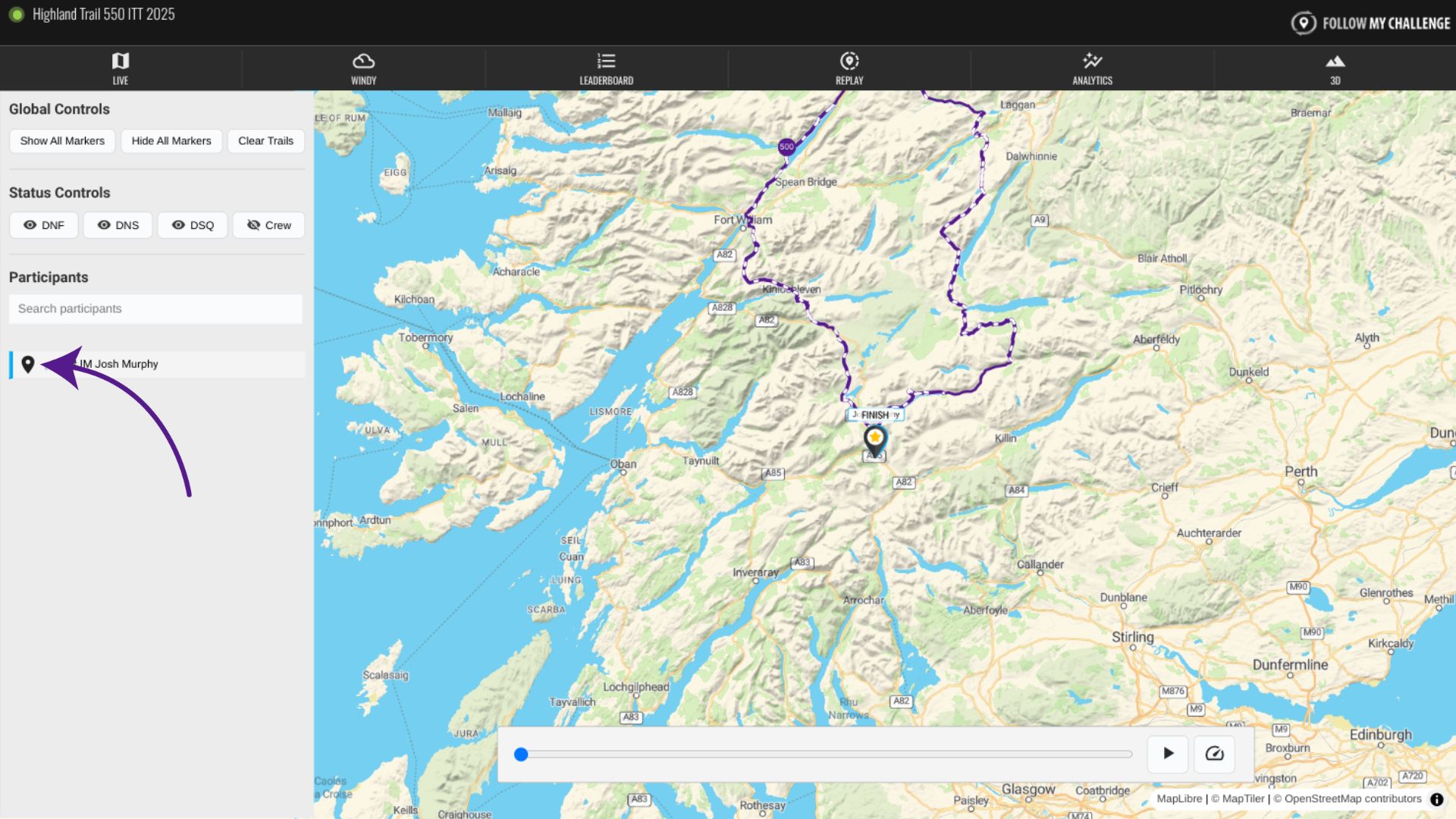
Show/Hide a Participant’s Trail
A participant’s trail is their track up until that point in the replay playback, so it will grow as you scroll forward in time or let the replay play forwards. To show or hide a participant’s trail, simply click on the trail icon to the left of their name.
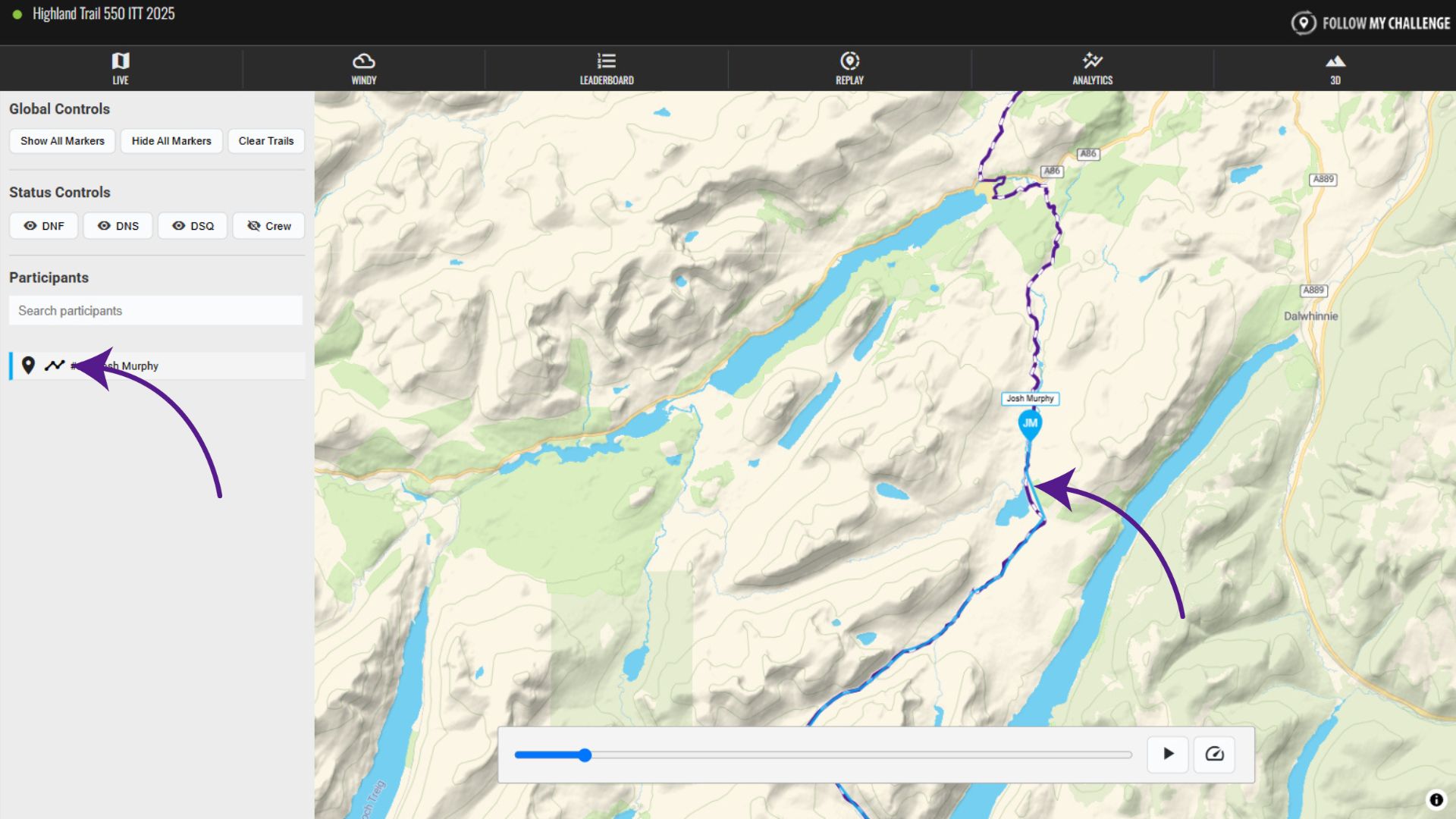
Show/Hide a Participant’s Full Track
You can also display a participant’s full track, which effectively shows their full trail on the map regardless of their dot’s progress on the replay at that point. To show or hide a participant’s full track, simply click on their name, which will switch to bold when the full track is displayed.