The participant list displays all participants (or teams) that are shown on that map. Each row corresponds to a participant, whilst the columns most commonly show the position, number, nationality, name, distance and last report time.
On some maps, this will vary slightly and columns may be hidden. On mobile devices, columns are often hidden to accommodate narrower screens.

Before the Start
Before the map has started, participants will be listed without any tracking details visible, since the map is not yet recording data. Next to their name, “Ready to Start” will be displayed. If this is showing as green, then their device has recently sent data.
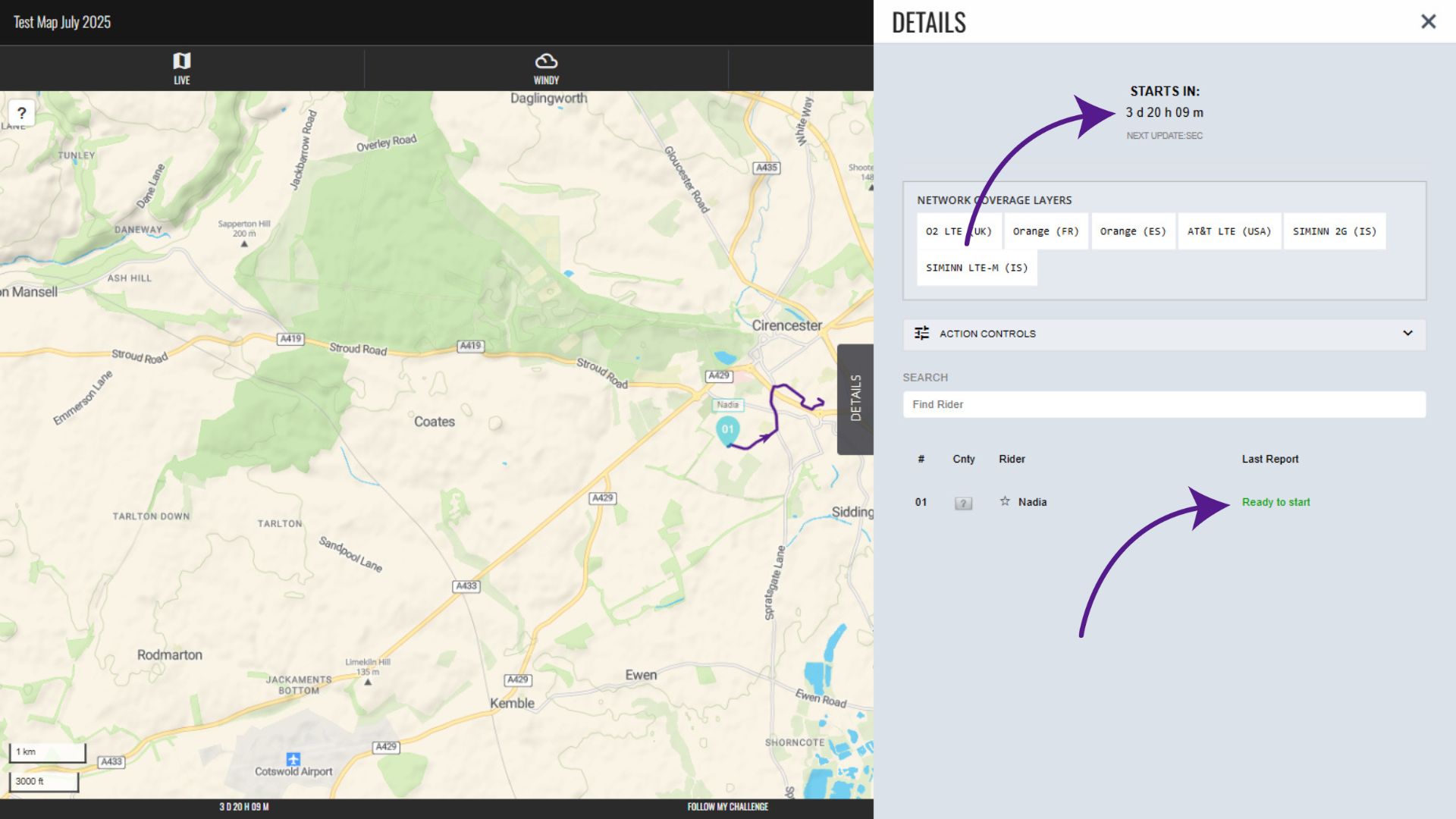
Our maps begin checking for tracking data 14 days before the start with third-party trackers and 7 days before for FMC devices. In the 48 hours before the scheduled start time, the map then begins pulling in the last ping transmitted by the device – displaying when this was and the device’s battery level.

Participant Row
Clicking on a participant row will trigger several things. Firstly, it will expand the row to provide a range of statistics relating to their progress so far. There is also more information about the weather at their location, the battery level of their tracker and their location. The expanded row gives you the option to open their location in Google Maps or Streetview.
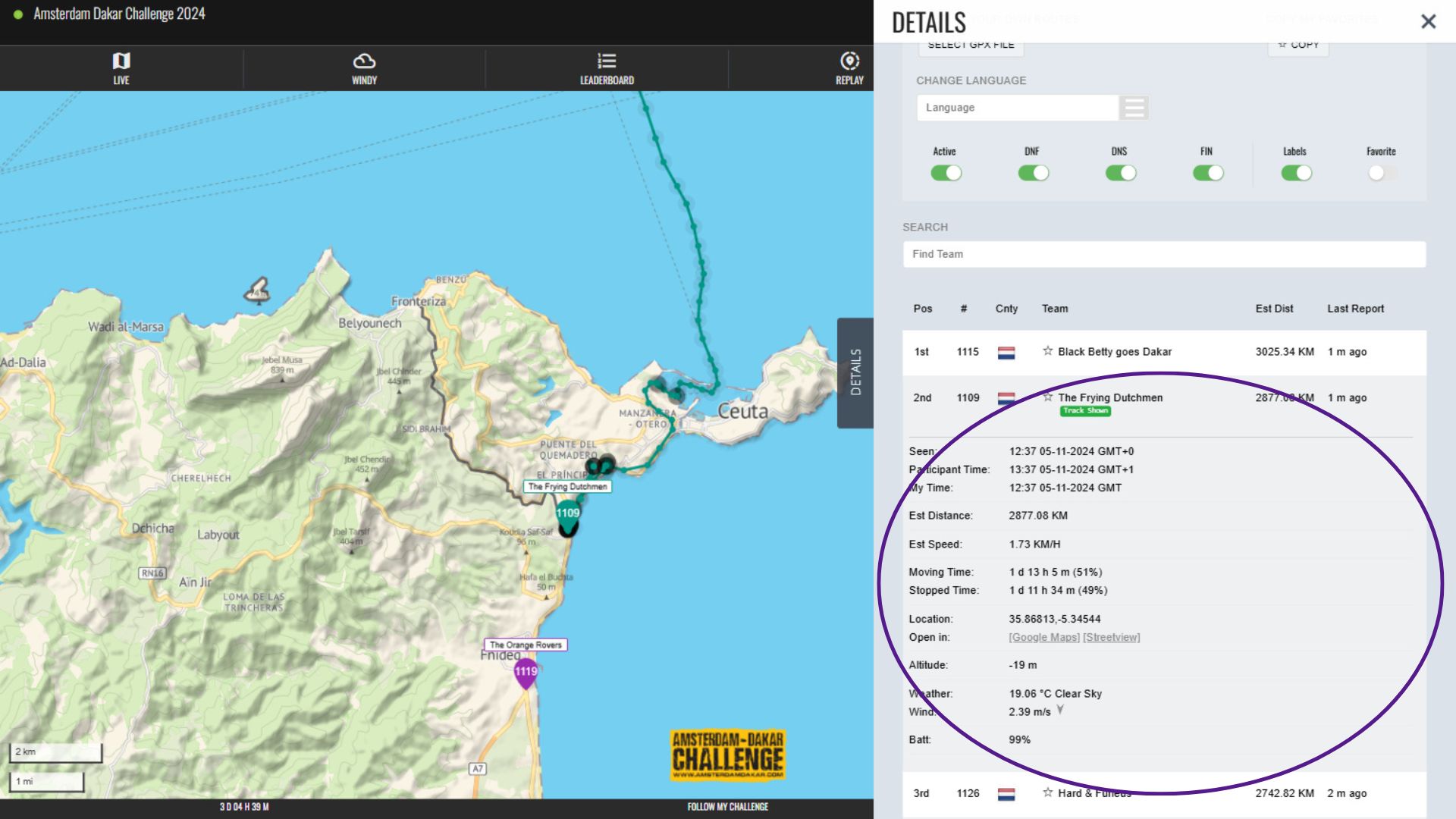
Secondly, clicking the participant row will recentre the map on that participant’s dot and it will display their track so far.
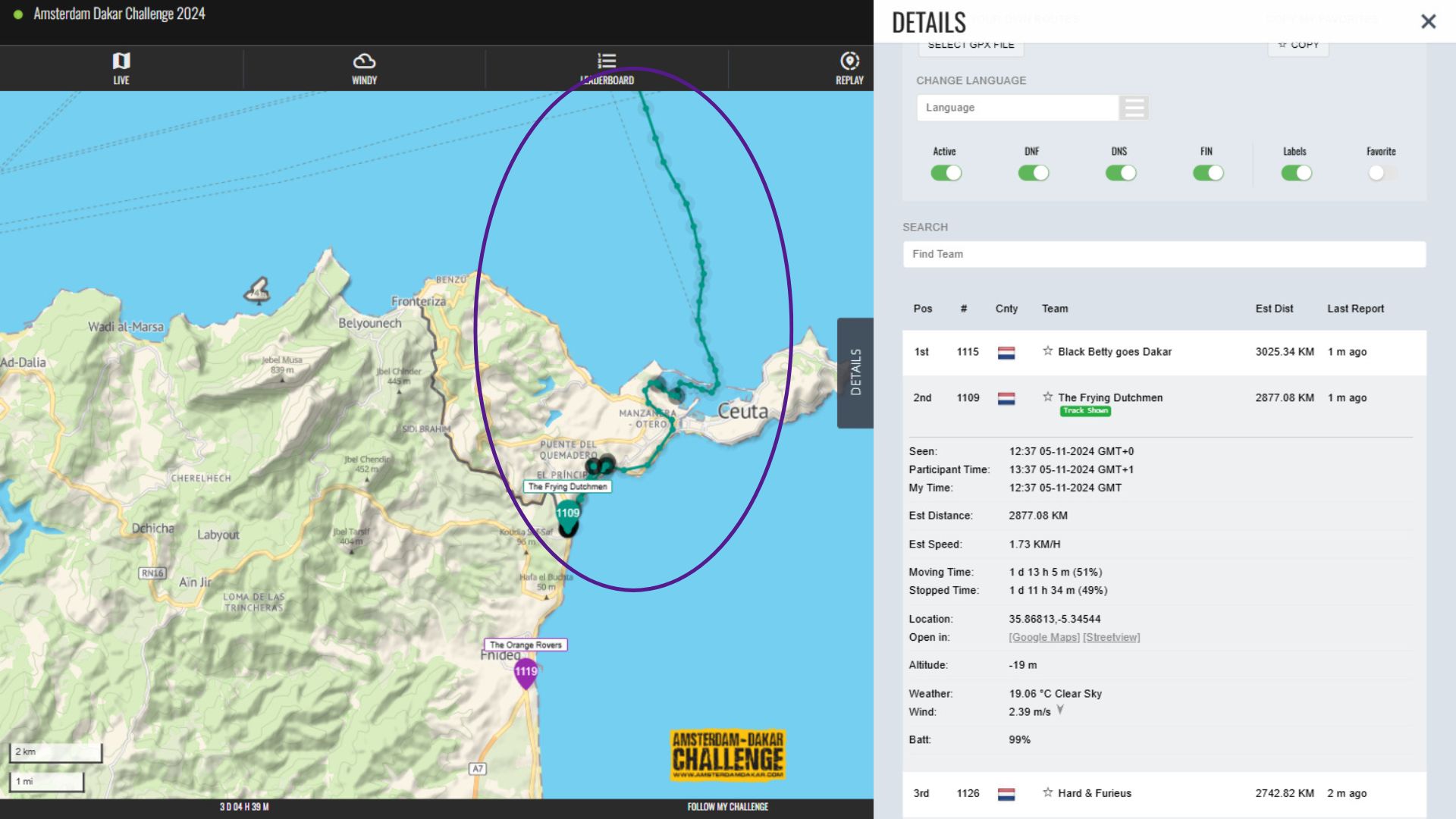
Participant Tags
When a participant row is expanded, there may be a number of tags displayed – giving you additional information on this participant. These are optional values and depend entirely on what the organiser has chosen to display. They can range from gender and age to bike type and gearing choice. They can also include links to social media or, with some events, even profile photos.
These tags will also be displayed in the Participant Pop-up and may also show in the Leaderboard, depending on how the map is configured.
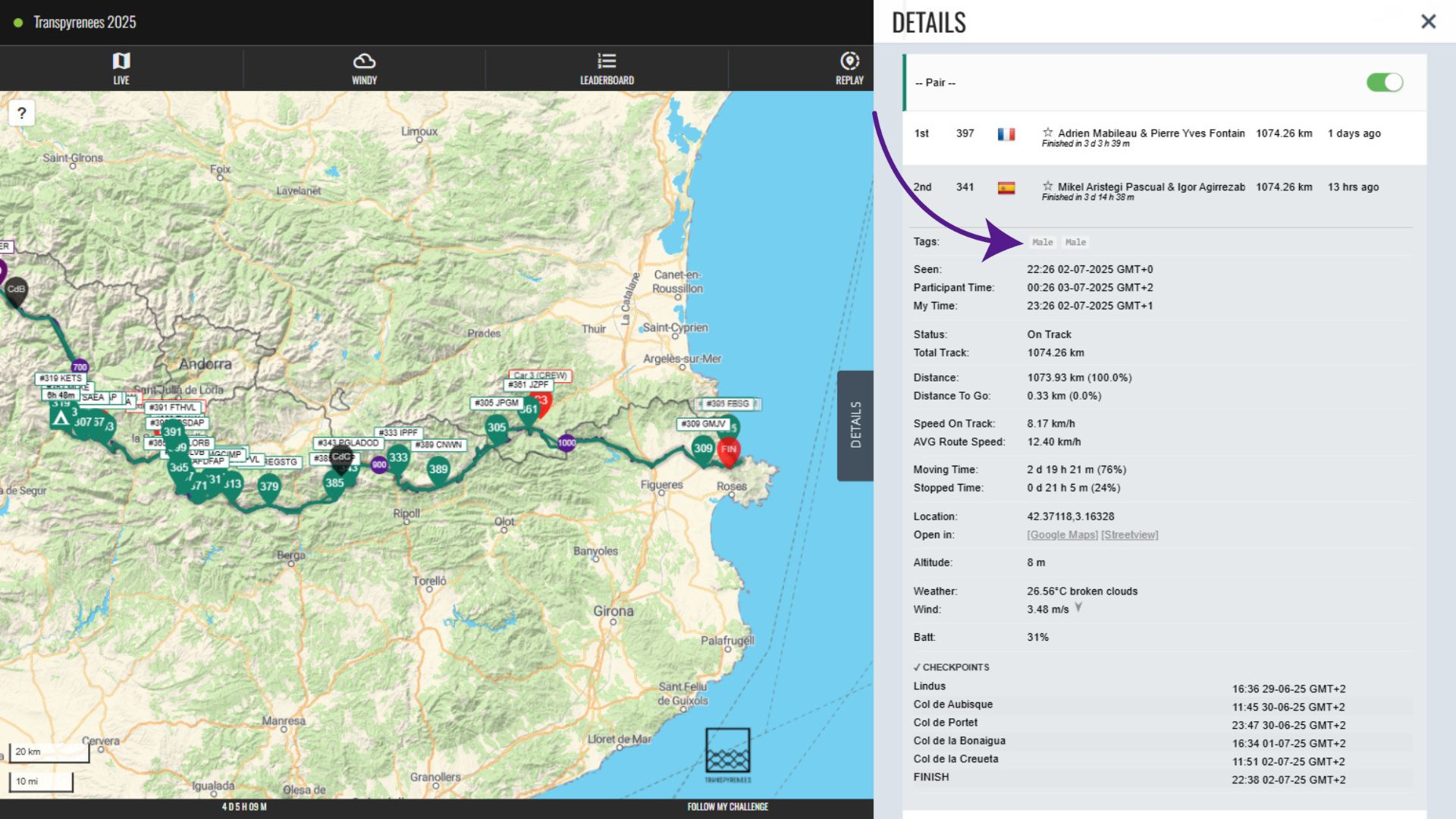
Groups/Categories
Often, events have multiple categories or groups, with participants split between them. In the Details Menu, the participants are displayed within their categories when these exist. The category/group name is displayed above the list of participants within it.
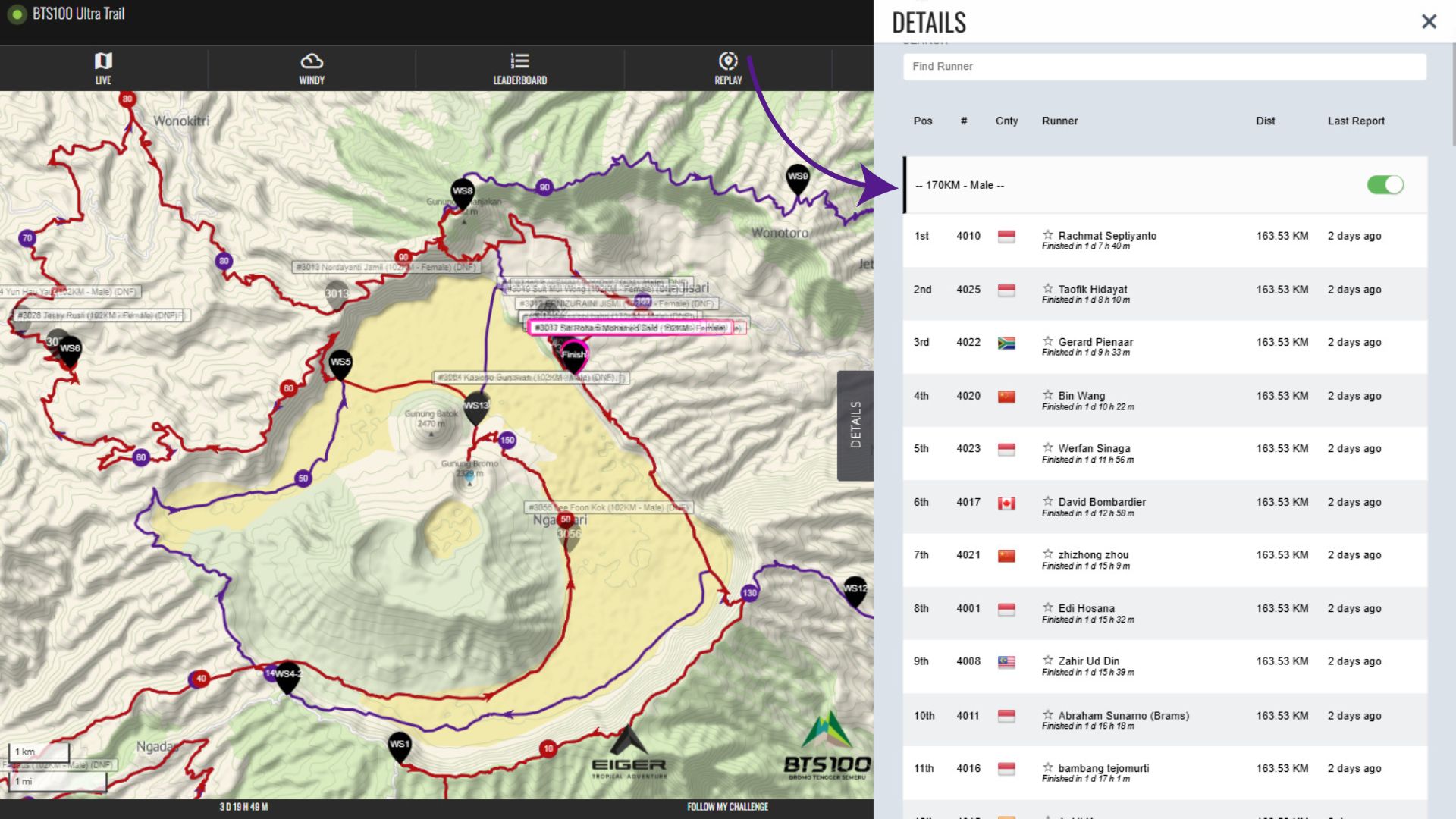
Each category can be enabled/disabled by using the toggle switch on the right-hand side. Disabling a category hides the participants from the both the map and the participant list.
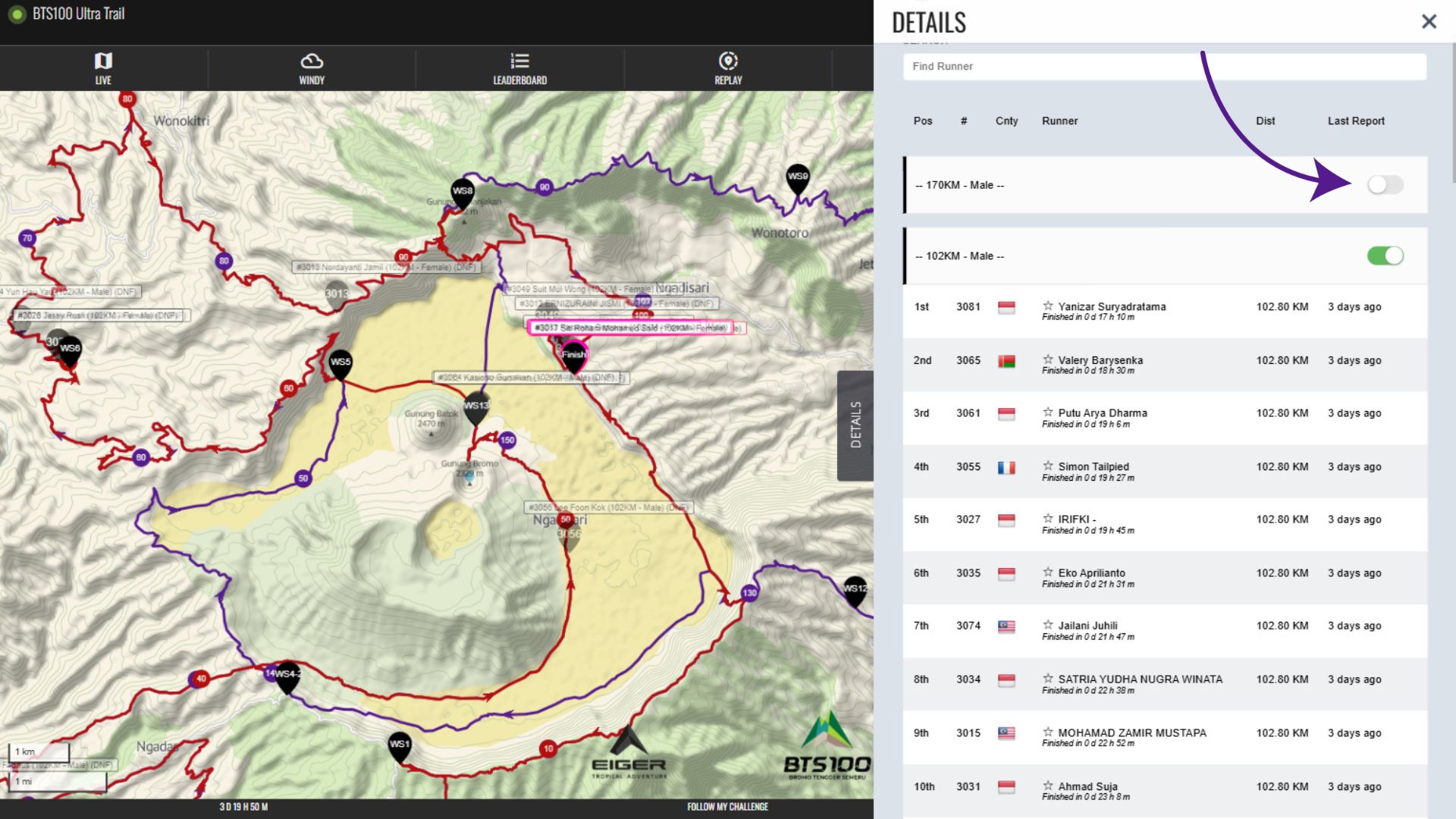
Favourites
Every participant has a star displayed next to their name within the participant list, which allows you to save them as a favourite. Doing this makes them easier to spot by making them more visible on the map and also within the participant list.
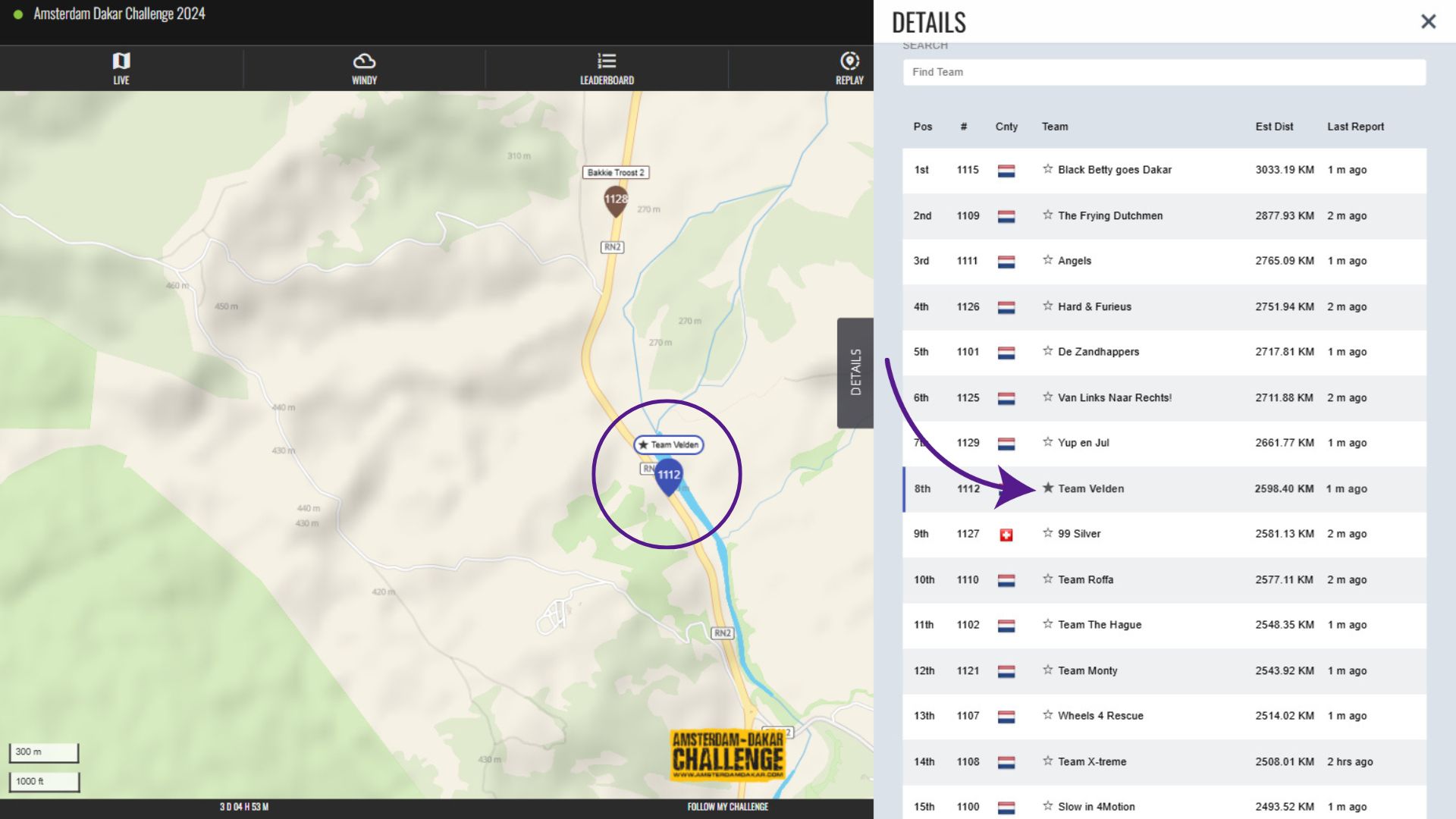
It is also possible to filter the map to only display your favourites using the filters in the Action Controls menu. And you can also share/save your favourites within this menu.
