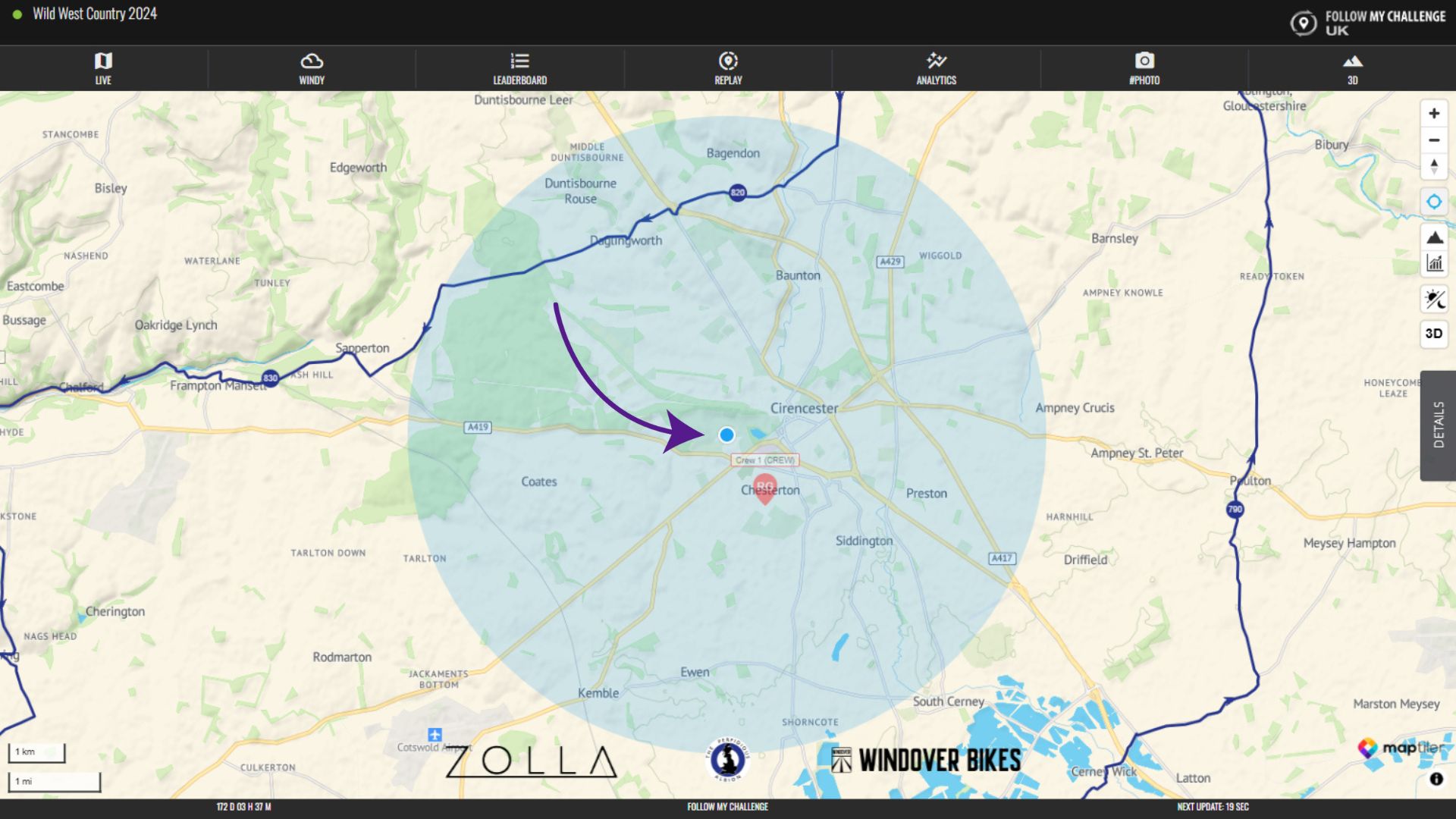To see your location on the map, click the GPS button in the top right of the map. This will likely prompt your device to ask you to accept additional permissions. You will need to accept these for this feature to work.
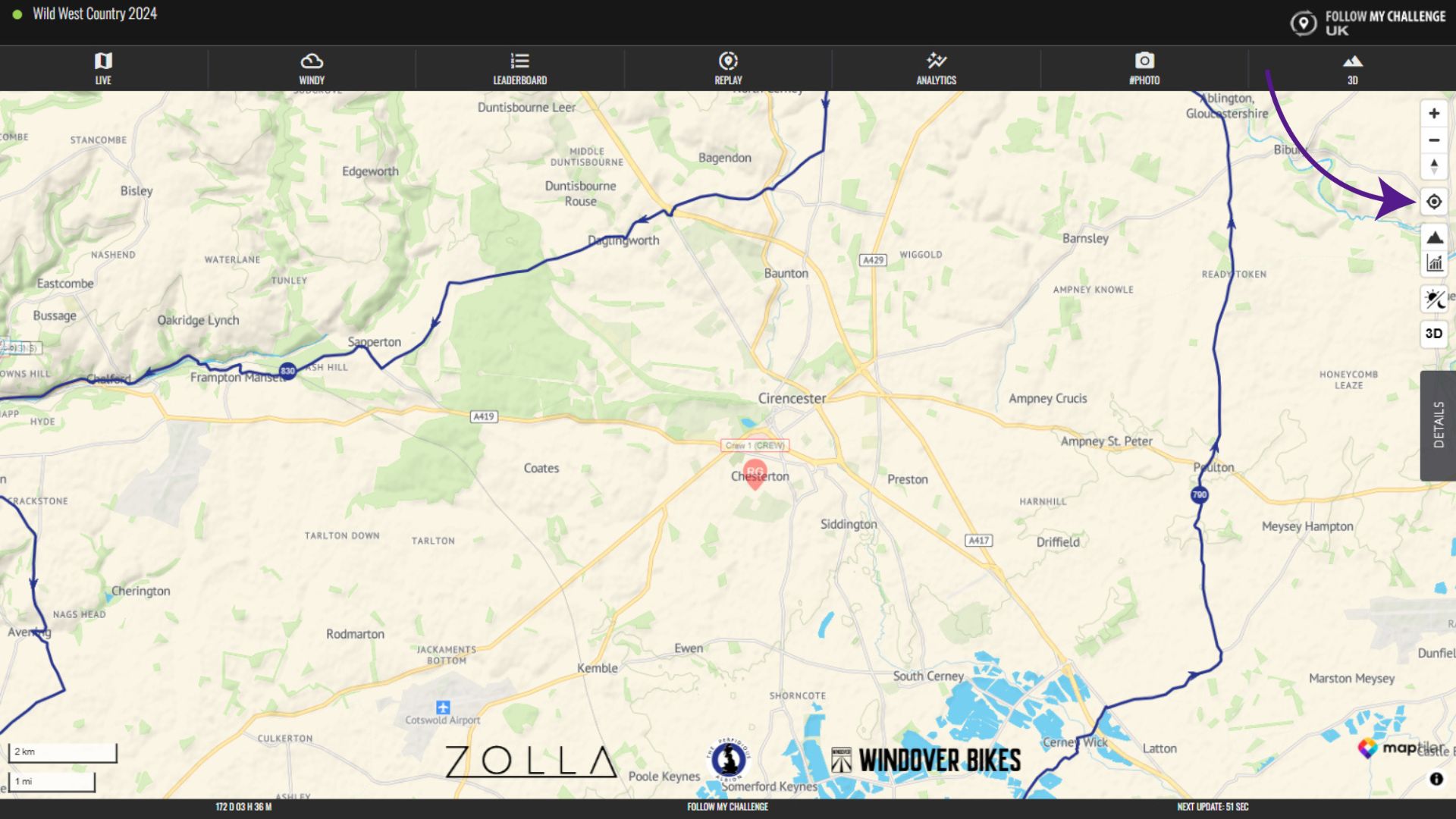
Your location will then appear as a blue dot on the map. If you are on laptop or PC (without GPS) then it will display with a blue ring around to indicate it is an approximate position. On a mobile phone (with GPS), this will just show as a small blue dot, indicating that it is an exact position. This will update as you move, as long as you keep the window open and device awake.